Sideband 
Sideband is an extensible LXMF messaging client, situational awareness tracker and remote control and monitoring system for Android, Linux, macOS and Windows. It allows you to communicate with other people or LXMF-compatible systems over Reticulum networks using LoRa, Packet Radio, WiFi, I2P, Encrypted QR Paper Messages, or anything else Reticulum supports.
Sideband is completely free, end-to-end encrypted, permission-less, anonymous and infrastructure-less. Sideband uses the peer-to-peer and distributed messaging system LXMF. There is no sign-up, no service providers, no "end-user license agreements", no data theft and no surveillance. You own the system.
This also means that Sideband operates differently than what you might be used to. It does not need a connection to a server on the Internet to function, and you do not have an account anywhere. Please read the Guide section included in the program, to get an understanding of how Sideband differs from other messaging systems.
Functionality & Features
Sideband provides many useful and interesting functions, such as:
- Secure and self-sovereign messaging using the LXMF protocol over Reticulum.
- Image and file transfers over all supported mediums.
- Audio messages that work even over LoRa and radio links, thanks to Codec2 and Opus encoding.
- Secure and direct P2P telemetry and location sharing. No third parties or servers ever have your data.
- Situation display on both online and locally stored offline maps.
- Geospatial awareness calculations.
- Exchanging messages through encrypted QR-codes on paper, or through messages embedded directly in lxm:// links.
- Using Android devices as impromptu Reticulum routers (Transport Instances), for setting up or extending networks easily.
- Remote command execution and response engine, with built-in commands, such as
ping,signalreports andecho, and full plugin expandability. - Remote telemetry querying, with strong, secure and cryptographically robust authentication and control.
- Plugin system that allows you to easily create your own commands, services and telemetry sources.
Sideband is fully compatible with other LXMF clients, such as MeshChat, and Nomad Network. The Nomad Network client also allows you to easily host Propagation Nodes for your LXMF network, and more.
Installation
Sideband can run on most computing devices, but installation methods vary by device type and operating system. For installation instructions, please find the relevant section below.
On Android
For your Android devices, you can install Sideband through F-Droid, by adding the Between the Borders Repo, or you can download an APK on the latest release page. Both sources are signed with the same release keys, and can be used interchangably.
After the application is installed on your Android device, it is also possible to pull updates directly through the Repository section of the application.
On Linux
On all Linux-based operating systems, Sideband is available as a pipx/pip package. This installation method includes desktop integration, so that Sideband will show up in your applications menu and launchers. Below are install steps for the most common recent Linux distros. For Debian 11, see the end of this section.
Please note! The very latest Python release, Python 3.13 is currently not compatible with the Kivy framework, that Sideband uses to render its user interface. If your Linux distribution uses Python 3.13 as its default Python installation, you will need to install an earlier version as well. Using the latest release of Python 3.12 is recommended.
You will first need to install a few dependencies for audio messaging and Codec2 support to work:
# For Debian (12+), Ubuntu (22.04+) and derivatives
sudo apt install pipx python3-pyaudio python3-dev build-essential libopusfile0 portaudio19-dev codec2 xclip xsel
# For Manjaro and derivatives
pamac install python-pipx python-pyaudio base-devel codec2 xclip xsel
# For Arch and derivatives
sudo pacman -Sy python-pipx python-pyaudio base-devel codec2 xclip xsel
Once those are installed, install the Sideband application itself:
# Finally, install Sideband using pipx:
pipx install sbapp
# If you need to specify a specific Python version,
# use something like the following:
pipx install sbapp --python python3.12
After installation, you can now run Sideband in a number of different ways:
# If this is the first time installing something with pipx,
# you may need to use the following command, to make your
# installed applications available. You'll probably need
# to close and reopen your terminal after this.
pipx ensurepath
# The first time you run Sideband, you will need to do it
# from the terminal:
sideband
# At the first launch, it will add an application icon
# to your launcher or apps menu. You may need to log out
# of your session, and back in for the application to
# show up in your launcher, depending on your distro.
# You can also run Sideband in headless daemon
# mode, for example as a telemetry collector:
sideband --daemon
# You can also run Sideband with more verbose
# log output enabled:
sideband -v
You can also install Sideband in various alternative ways:
# Install Sideband via pip instead of pipx:
pip install sbapp
# Or, if pip is externally managed:
pip install sbapp --break-system-packages
# Or, if you intend to run Sideband in headless
# daemon mode, you can also install it without
# any of the normal UI dependencies:
pip install sbapp --no-dependencies
# In the case of using --no-dependencies, you
# will still need to manually install the RNS
# and LXMF dependencies:
pip install rns lxmf
# Install Sideband on Debian 11 and derivatives:
sudo apt install python3-pip python3-pyaudio python3-dev build-essential libopusfile0 portaudio19-dev codec2 xclip xsel
pip install sbapp
# On Debian 11, run Sideband manually via the
# terminal once to install desktop integration:
python3 -m sbapp.main
On Raspberry Pi
You can install Sideband on all Raspberry Pi models that support 64-bit operating systems, and can run at least Python version 3.11. Since some of Sideband's dependencies don't have pre-built packages ready for 64-bit ARM processors yet, you'll need to install a few extra packages, that will allow building these while installing.
Aditionally, the pycodec2 package needs to be installed manually. I have provided a pre-built version, that you can download and install with a single command, or if you don't want to trust my pre-built version, you can build and install it from source yourself.
The install instructions below assume that you are installing Sideband on 64-bit Raspberry Pi OS (based on Debian Bookworm). If you're running something else on your Pi, you might need to modify some commands slightly. To install Sideband on Raspberry Pi, follow these steps:
# First of all, install the required dependencies:
sudo apt install python3-pip python3-pyaudio python3-dev python3-cryptography build-essential libopusfile0 libsdl2-dev libavcodec-dev libavdevice-dev libavfilter-dev portaudio19-dev codec2 libcodec2-1.0 xclip xsel
# If you don't want to compile pycodec2 yourself,
# download the pre-compiled package provided here
wget https://raw.githubusercontent.com/markqvist/Sideband/main/docs/utilities/pycodec2-3.0.1-cp311-cp311-linux_aarch64.whl
# Install it:
pip install ./pycodec2-3.0.1-cp311-cp311-linux_aarch64.whl --break-system-packages
# You can now install Sideband
pip install sbapp --break-system-packages
# Restart your Raspberry Pi
sudo reboot
# Everything is ready! You can now run Sideband
# from the terminal, or from the application menu
sideband
On macOS
To install Sideband on macOS, you have two options available:
- An easy to install pre-built disk image package
- A source package install for more advanced setups
Prebuilt Executable
You can download a disk image with Sideband for macOS (ARM and Intel) from the latest release page. Simply mount the downloaded disk image, drag Sideband to your applications folder, and run it.
Please note! If you have application install restrictions enabled on your macOS install, or have restricted your system to only allow installation of application from the Apple App Store, you will need to create an exception for Sideband. The Sideband application will never be distributed with an Apple-controlled digital signature, as this will allow Apple to simply disable Sideband from running on your system if they decide to do so, or are forced to by authorities or other circumstances.
If you install Sideband from the DMG file, it is still recommended to install the rns package via the pip or pipx package manager, so you can use the RNS utility programs, like rnstatus to see interface and connectivity status from the terminal. If you already have Python and pip installed on your system, simply open a terminal window and use one of the following commands:
# Install Reticulum and utilities with pip:
pip3 install rns
# On some versions, you may need to use the
# flag --break-system-packages to install:
pip3 install rns --break-system-packages
If you do not have Python and pip available, download and install it first.
Source Package Install
For more advanced setups, including the ability to run Sideband in headless daemon mode, enable debug logging output, configuration import and export and more, you may want to install it from the source package via pip instead.
Please note! The very latest Python release, Python 3.13 is currently not compatible with the Kivy framework, that Sideband uses to render its user interface. If your version of macOS uses Python 3.13 as its default Python installation, you will need to install an earlier version as well. Using the latest release of Python 3.12 is recommended.
To install Sideband via pip, follow these instructions:
# Install Sideband and dependencies on macOS using pip:
pip3 install sbapp --user --break-system-packages
# Optionally install RNS command line utilities:
pip3 install rns
# Run Sideband from the terminal:
python3 -m sbapp.main
# Enable debug logging:
python3 -m sbapp.main -v
# Start Sideband in daemon mode:
python3 -m sbapp.main -d
# If you add your pip install location to
# the PATH environment variable, you can
# also run Sideband simply using:
sideband
On Windows
To install Sideband on Windows, you have two options available:
- An easy to install pre-built executable package
- A source package install for more advanced setups
Prebuilt Executable
Simply download the packaged Windows ZIP file from the latest release page, unzip the file, and run Sideband.exe from the unzipped directory. You can create desktop or start menu shortcuts from this executable if needed.
When running Sideband for the first time, a default Reticulum configuration file will be created, if you don't already have one. If you don't have any existing Reticulum connectivity available locally, you may want to edit the file, located at C:\Users\USERNAME\.reticulum\config and manually add an interface that provides connectivity to a wider network. If you just want to connect over the Internet, you can add one of the public hubs on the Reticulum Testnet.
Though the ZIP file contains everything necessary to run Sideband, it is also recommended to install the Reticulum command line utilities separately, so that you can use commands like rnstatus and rnsd from the command line. This will make it easier to manage Reticulum connectivity on your system. If you do not already have Python installed on your system, download and install it first.
Important! When asked by the installer, make sure to add the Python program to your PATH environment variables. If you don't do this, you will not be able to use the pip installer, or run any of the installed commands. When Python has been installed, you can open a command prompt and install the Reticulum package via pip:
pip install rns
Source Package Install
For more advanced setups, including the ability to run Sideband in headless daemon mode, enable debug logging output, configuration import and export and more, you may want to install it from the source package via pip instead.
In this case, you will need to download and install the latest supported version of Python (currently Python 3.12.7), since very latest Python release, Python 3.13 is currently not compatible with the Kivy framework, that Sideband uses to render its user interface. The binary package already includes a compatible Python version, so if you are running Sideband from that, there is no need to install a specific version of Python.
When Python has been installed, you can open a command prompt and install Sideband via pip:
pip install sbapp
The Sideband application can now be launched by running the command sideband in the command prompt. If needed, you can create a shortcut for Sideband on your desktop or in the start menu.
Since this installation method automatically installs the rns and lxmf packages as well, you will also have access to using all the included RNS and LXMF utilities like rnstatus, rnsd and lxmd on your system.
Paper Messaging Example
You can try out the paper messaging functionality by using the following QR-code. It is a paper message sent to the LXMF address 6b3362bd2c1dbf87b66a85f79a8d8c75. To be able to decrypt and read the message, you will need to import the following base32-encoded Reticulum Identity into the app:
3BPTDTQCRZPKJT3TXAJCMQFMOYWIM3OCLKPWMG4HCF2T4CH3YZHVNHNRDU6QAZWV2KBHMWBNT2C62TQEVC5GLFM4MN25VLZFSK3ADRQ=
You can import the identity into Sideband in the Encryption Keys part of the program. After the you have imported the identity, you can scan the following QR-code and open it in the app, where it will be decrypted and added to your messages.
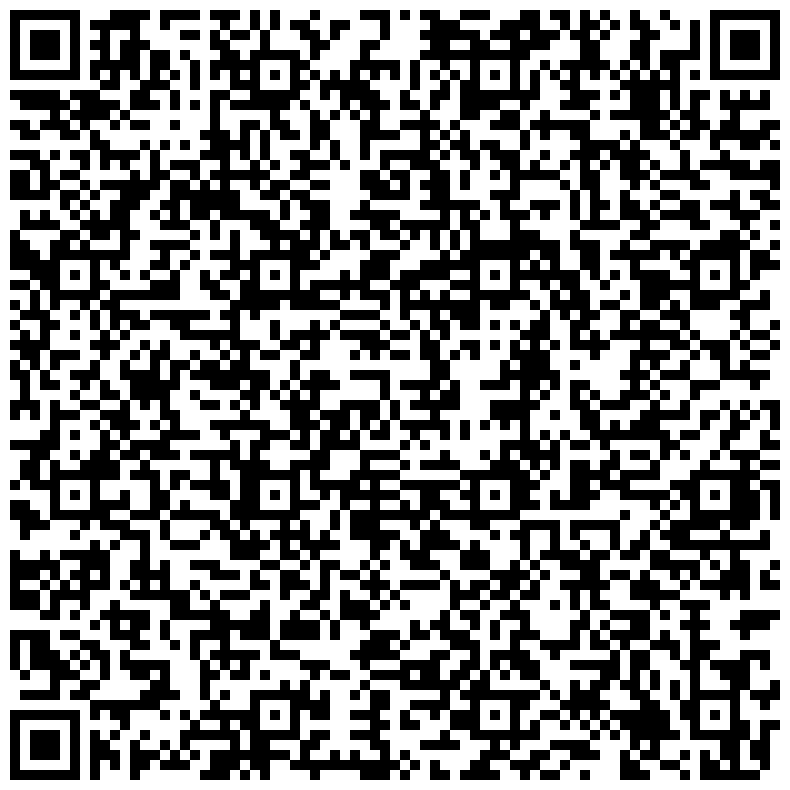
You can also find the entire message in this link:
lxm://azNivSwdv4e2aoX3mo2MdTAozuI7BlzrLlHULmnVgpz3dNT9CMPVwgywzCJP8FVogj5j_kU7j7ywuvBNcr45kRTrd19c3iHenmnSDe4VEd6FuGsAiT0Khzl7T81YZHPTDhRNp0FdhDE9AJ7uphw7zKMyqhHHxOxqrYeBeKF66gpPxDceqjsOApvsSwggjcuHBx9OxOBy05XmnJxA1unCKgvNfOFYc1T47luxoY3c0dLOJnJPwZuFRytx2TXlQNZzOJ28yTEygIfkDqEO9mZi5lgev7XZJ0DvgioQxMIyoCm7lBUzfq66zW3SQj6vHHph7bhr36dLOCFgk4fZA6yia2MlTT9KV66Tn2l8mPNDlvuSAJhwDA_xx2PN9zKadCjo9sItkAp8r-Ss1CzoUWZUAyT1oDw7ly6RrzGBG-e3eM3CL6u1juIeFiHby7_3cON-6VTUuk4xR5nwKlFTu5vsYMVXe5H3VahiDSS4Q1aqX7I
On operating systems that allow for registering custom URI-handlers, you can click the link, and it will be decoded directly in your LXMF client. This works with Sideband on Android.
Support Sideband Development
You can help support the continued development of open, free and private communications systems by donating via one of the following channels:
- Monero:
84FpY1QbxHcgdseePYNmhTHcrgMX4nFfBYtz2GKYToqHVVhJp8Eaw1Z1EedRnKD19b3B8NiLCGVxzKV17UMmmeEsCrPyA5w - Ethereum
0xFDabC71AC4c0C78C95aDDDe3B4FA19d6273c5E73 - Bitcoin
35G9uWVzrpJJibzUwpNUQGQNFzLirhrYAH - Ko-Fi: https://ko-fi.com/markqvist
Planned Features
Secure and private location and telemetry sharingIncluding images in messagesSending file attachmentsOffline and online mapsPaper messagesUsing Sideband as a Reticulum Transport InstanceEncryption keys export and importPlugin support for commands, services and telemetrySending voice messages (using Codec2 and Opus)Adding a Linux desktop integrationAdding prebuilt Windows binaries to the releasesAdding prebuilt macOS binaries to the releases- Adding a Nomad Net page browser
- LXMF sneakernet functionality
- Network visualisation and test tools
- Better message sorting mechanism
- A debug log viewer
License
Unless otherwise noted, this work is licensed under a Creative Commons Attribution-NonCommercial-ShareAlike 4.0 International License.
Permission is hereby granted to use Sideband in binary form, for any and all purposes, and to freely distribute binary copies of the program, so long as no payment or compensation is charged or received for such distribution or use.

Device screenshots generated with deviceframes. Thanks!
