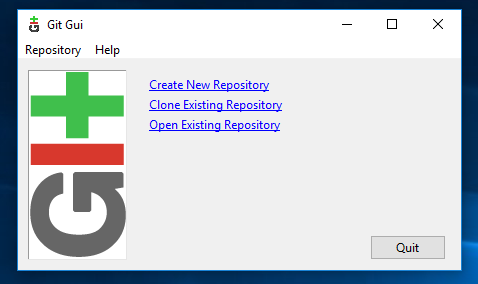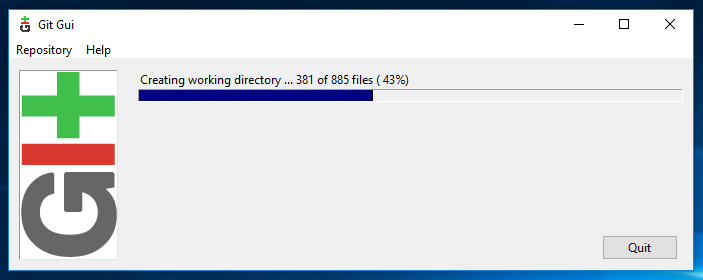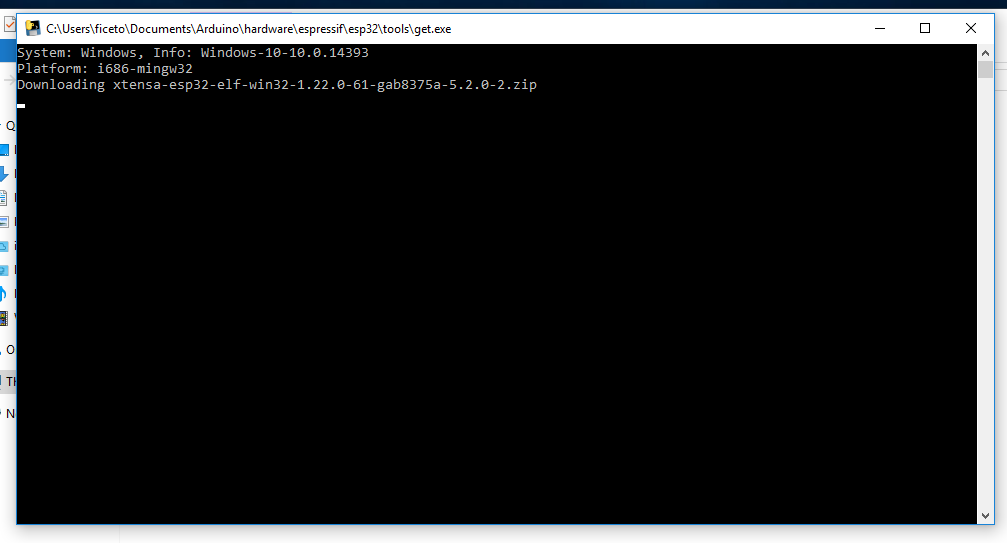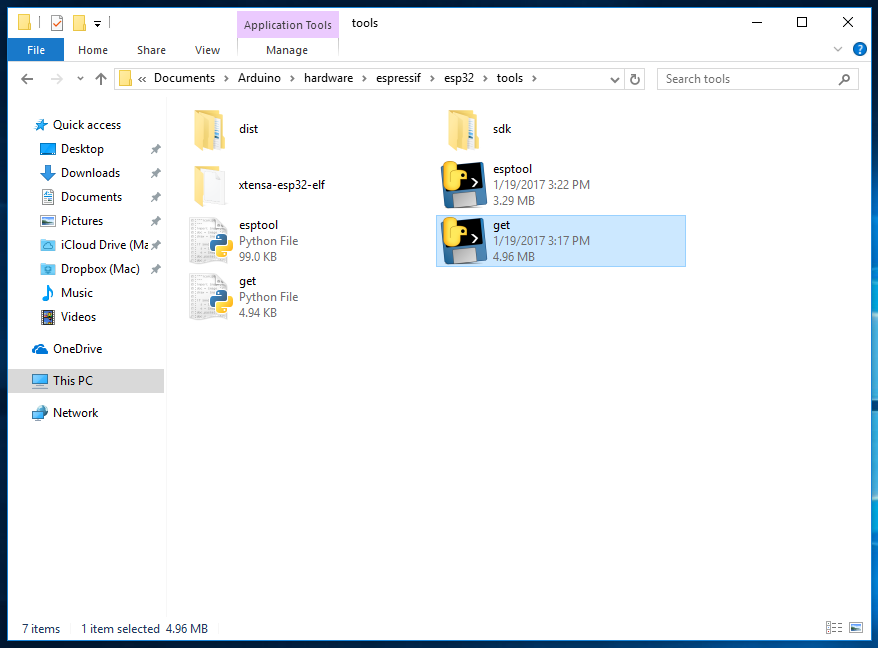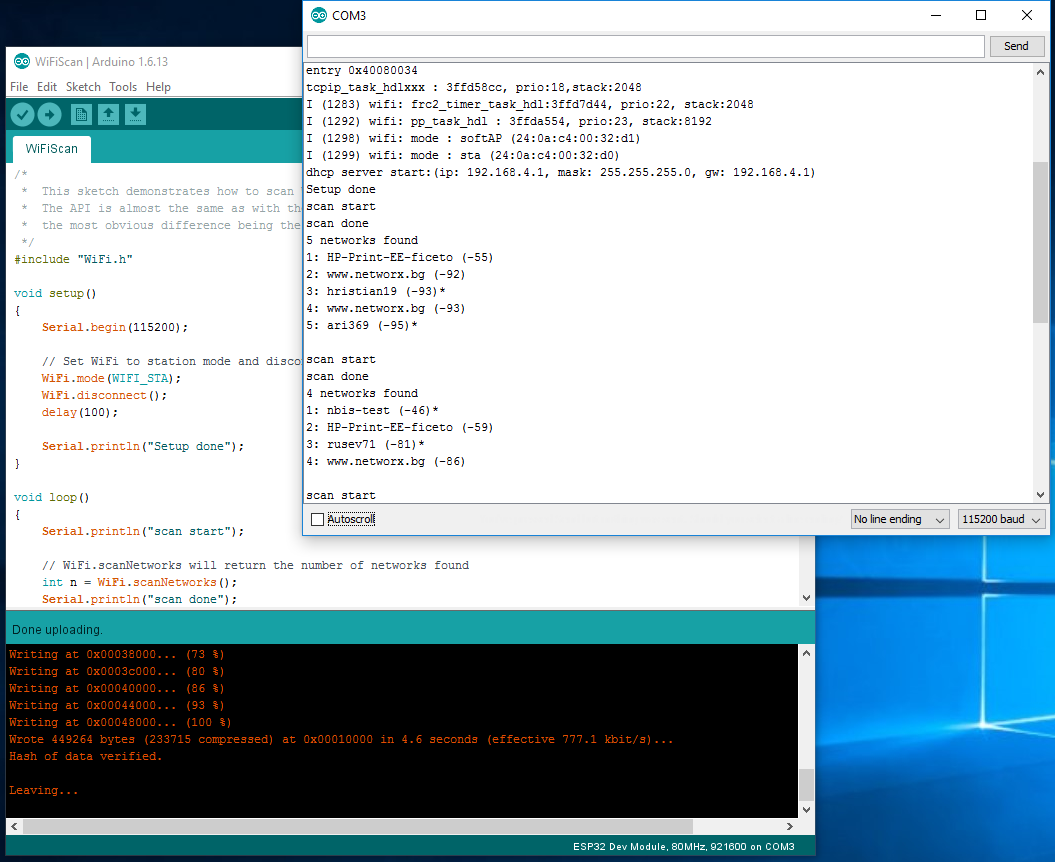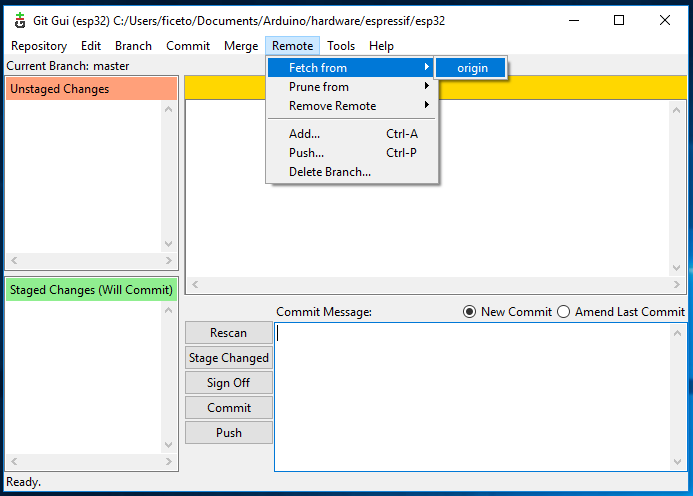* DOCUMENTATION: Moved installation instructions to separate page * Added Fedora to contents table * Added Issue/Bug Report section to README * Some minor improvements * DOCUMENTATION: Rename directory doc to docs * Also move ISSUE_TEMPLATE.md to docs directory * DOCUMENTATION: Use current repo's files * This makes it consistent instead of having few local and few pointing to espressif/arduino-esp32 by all linking to local files * DOCUMENTATION: Fix hyperlink to issue/bug template in contents * DOCUMENTATION: contents: supress platform specific installation instruction
2.2 KiB
Steps to install Arduino ESP32 support on Windows
Tested on 32 and 64 bit Windows 10 machines
-
Download and install the latest Arduino IDE
Windows Installerfrom arduino.cc -
Download and install Git from git-scm.com
-
Start
Git GUIand run through the following steps:-
Select
Clone Existing Repository -
Select source and destination
-
Source Location:
https://github.com/espressif/arduino-esp32.git -
Target Directory:
C:/Users/[YOUR_USER_NAME]/Documents/Arduino/hardware/espressif/esp32 -
Change this to your Sketchbook Location if you have a different directory listed underneath the "Sketchbook location" in Arduino preferences.
-
Click
Cloneto start cloning the repository
-
-
Open
C:/Users/[YOUR_USER_NAME]/Documents/Arduino/hardware/espressif/esp32/toolsand double-clickget.exe -
When
get.exefinishes, you should see the following files in the directory
-
-
Plug your ESP32 board and wait for the drivers to install (or install manually any that might be required)
-
Start Arduino IDE
-
Select your board in
Tools > Boardmenu -
Select the COM port that the board is attached to
-
Compile and upload (You might need to hold the boot button while uploading)